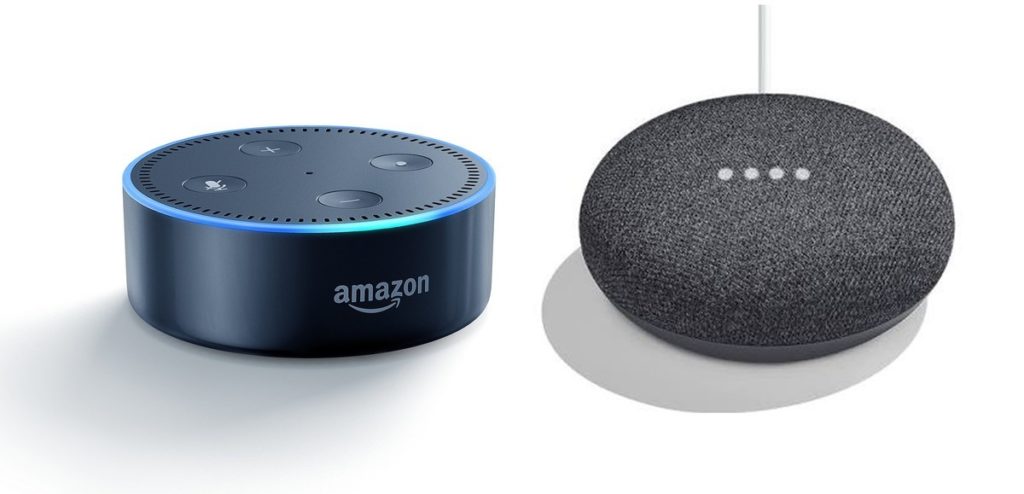I recently began using the Apple Magic Keyboard with my docking station. I use my docking station for my MacBook Pro and Dell XPS 13.
I highly recommend the Cable Matters Thunderbolt 3 dock, which works great with a single cable to my MacBook or my Dell XPS 13 and also provides charging & power to both laptops.
2022 Update: The Thunderbolt dock recommendation above was made in 2018 when I initially posted this blog. I now recommend and use the CalDigit TS3 Plus Thunderbolt 3 Dock. I use the CalDigit TS3 Plus with my new MacBook Pro 16-inch M1 Max with no issues.
I’ve retired the Dell XPS, because of hardware/driver issues that I couldn’t solve after lots of time on the phone with Dell Support.
All was fine until I accidentally toggled the keyboard into insert mode in Windows 10. Insert mode overwrites characters if you move the cursor earlier in the sentence to make an edit.
To disable insert mode on Windows 10 on the Apple Magic Keyboard
- Press clear above the seven (7) on the numeric keypad.
- Then press 0 (zero) on the numeric keypad.
Are you using an Apple Magic Keyboard without a numeric keypad? Try this.
- Press Fn – I at the same time.
I don’t have an Apple keyboard without a numeric keyboard to test on, so let me know if this works.
Another way to disable the insert mode
- Go to the Start Menu.
- Please search for the On-Screen Keyboard app and open it.
- Click the insert key on the virtual keyboard.
Are you looking to purchase an Apple Magic Keyboard or Mouse? Use the links below.
- Apple Magic Keyboard (Wireless – includes numeric keypad)
- Apple Magic Keyboard (Wireless – no numeric keypad)
- Apple Magic Mouse
2022 Update: Are you looking for a better wireless keyboard across your devices? The Logitech MX Keys Advanced Wireless Illuminated Keyboard is my top recommendation and the keyboard I enjoy far more than the Apple keyboards.